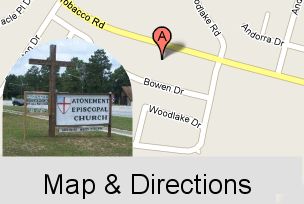Show Gallery Instructions
Gallery Directions
![]()
You can select an image by clicking on it. You can also use the controls. From left to right:
|
|
Click the arrow to pop up the categories menu |
|
|
Previous photo |
|
|
Next photo |
|
|
Play (slideshow mode) |
|
|
Download current photo to your computer |
|
|
Enlarge (magnify) current image. Press the space bar or Show menu and click "Show controls" to return the gallery controls (see below) |
|
|
Expand to full screen. Press the ESC (escape) key to return to normal view. |
Show Description
Mouse over any image to read description (if any) or
links. An image may link to another page or website.

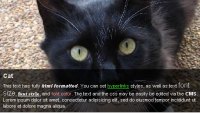
Show Context Menu
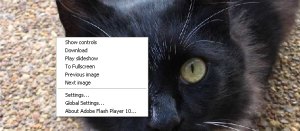
Show the menu:
Right click on any place on the current image.
Using Your Mouse
You'll get the same options that are on the buttons panel. Turn the mouse wheel up or down to go to next/previous image
Keyboard:
You have some keys active in this gallery:
-
"right arrow" - next image
-
"left arrow" - previous image
-
"page up" - previous thumbs page (same as thumbs left arrow click)
-
"page down" - next thumbs page (same as thumbs right arrow click)
When all the thumbnails are visible, the "page up / page down"
keys will perform
the next/previous image functionality.
"space" - hide/show controls
"d" - download
"f" - full-screen
Click here to hide this instructions.
Atonement Episcopal Church
2616 Tobacco Road - Hephzibah, GA
30815-6106 - Phone:
706-796-3545 - FAX: (706) 796-3597
The Reverend Dr. Kurt Miller, Vicar
Email: atonementepiscopal@att.net
Site design and WordPress Theme customization by Ideal Systems